Why Does My Airpods Keep Cutting Out?
AirPods are one of the most popular wireless earbuds on the market today. They come in different sizes and colors and offer fantastic sound quality, but some problems are associated. One of those problems is that they keep cutting out. Insufficient power, usually less than 20% of the total battery life, can cause sound issues.
These random disconnections and connections are tremendously annoying, especially if they are widespread, as they render wireless headphones completely unusable.
If you’ve ever experienced this problem, you know what I’m talking about. You’re listening to music, watching a video, or conversing, and suddenly the AirPods stop working.

You may not be aware of why this is happening, but there could be a few easy fixes causing this. This article will introduce you to the most common connection issues.
1. The Connection Is Not Stable
True wireless earbuds are convenient, but there are some drawbacks. You no longer have to worry about tangling wires or dropping your phone because you lost track of where you left off listening to music.
However, this has a caveat. If you’re using a pair of true wireless earbud headphones, you’ll want to ensure that you avoid anything that could interfere with the Bluetooth signal.
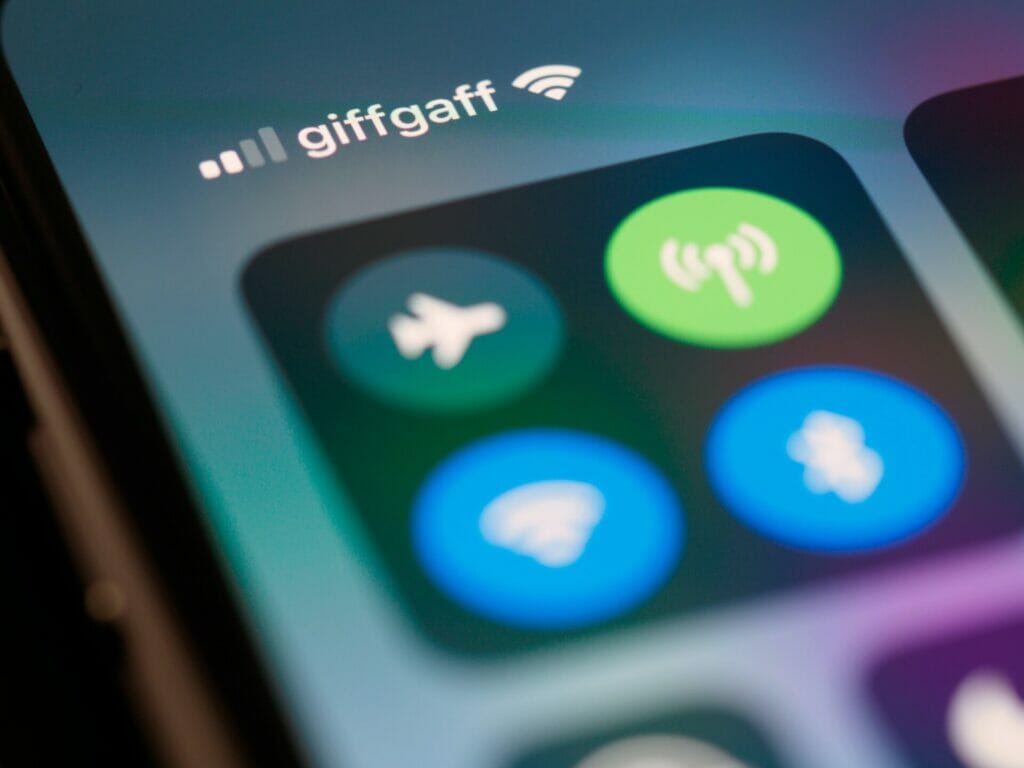
For instance, if you’re walking around your house while wearing your true wireless earbuds, you might notice that the audio quality drops intermittently. This is called “Bluetooth interference.”
The reason why is simple: Your home Wi-Fi router uses the same 2.4 GHz frequency as Bluetooth. So, if you’re close enough to your router, it could cause problems.
To prevent this issue, it’s a good idea to reduce the distance between the AirPods and the connected device as much as possible (as they arent long distance listening devices).
Another thing to consider is how far your true wireless earbud can connect. Most models have a maximum distance of 10 meters, but some can go up to 30 meters.
If you’re planning on taking your true wireless earbuds outside, you’ll want to check each model’s specifications to see the maximum range.
2. Sensor Issue
The latest version of Apple’s popular AirPods Pro wireless headphones includes a feature that lets them know whether they are still inside your ears. But there’s a catch.
While automatic ear detection often works well, it can sometimes fail. And when it does, it causes audio cuts during playback.
Apple says that the problem occurs because the sensors used to determine whether the AirPods are in your ears are only sometimes accurate. So even though you might think you’re taking off your AirPods and putting them back on again, the device thinks otherwise.

Apple says the Airpod sensor issue happens less often than in previous product versions. However, it’s still something to keep in mind.
3. Low Battery
The AirPods are Apple’s most popular wireless earbuds. They come with a built-in rechargeable lithium-ion battery that lasts up to five hours on one charge. But what happens when it runs low? If you don’t plug them into a charger immediately, you might lose the connection and no longer hear music through them.
If the battery level falls below 20%, the AirPods Pro will automatically switch off. You’ll know because the LED indicator light turns red. And there’s another warning sign: the volume drops down to zero.
But even though the AirPods Pro isn’t working correctly, you can still listen to whatever song is playing on your iPhone or iPad. So long as the sound continues coming from somewhere else, like a TV or radio, the AirPods will play along.

However, if the battery level dips too low, the AirPods can only connect to something. So make sure to keep them charged up.
4. Incompatible Firmware Version
The necessary drivers may need to be updated, requiring a software update.
Apple devices use different operating systems depending on what type of device it is. For example, iPhones run iOS, while iPads run iPadOS. These operating systems are based on the same code base, but some differences exist. One difference is how the operating system handles wireless audio technology.
AirPods work best when paired with the latest version of the iOS operating system. If you’re running older versions, you might notice problems with your AirPods. These include sudden cuts in sound, intermittent connection drops, and unexpected battery drain.
Your AirPods need to run with updated firmware for a seamless wireless connection to your device.
If you want to ensure that your AirPods continue working correctly, updating your iPhone or iPad to the latest software version of iOS is the wisest step.
5. Defect In The Hardware
Sometimes, a hardware issue is a culprit behind a problem. This includes manufacturing defects like what happened to a small number of AirPod Pros released in October 2020. They had issues with the battery charging circuit.
These kinds of problems can occur during production. If you bought one of those hardware defect wireless devices, contact Apple Support. You may be entitled to a replacement under the manufacturer’s warranty.
Other times, this is because a product is fake. Fake products need to have the proper Apple software installed. They might look similar to genuine ones, but they won’t work correctly.
You can tell the difference between real and fake products by looking closely at the packaging. Authentic products come in a box, while fakes usually arrive in a plastic bag.
If you think you got a fake device, contact Apple Support. We can help you determine whether it’s legitimate or not.
6. Issue With The Audio Source
You need help getting the sound to work correctly for several reasons. One of those reasons might be the audio source itself.
Suppose the audio source needs to be fixed. In that case, it could be because it has too many applications running, which slows down the device’s performance or interferes with the Bluetooth connection the Airpods require.
Another reason could be that the necessary drivers need to be updated or included. An updated driver could solve the issue.
Additionally, audio enhancements in the media player can cause audio cutouts. To avoid this, make sure that the volume levels are set enough.
Another possible reason for audio cutouts is that the AirPods don’t support the enhancement features. In this case, you’ll need to update the firmware on the AirPods.
Finally, if none of the above solutions help, try restarting the device.
How To Fix Airpods That Keep Cutting Out
If you’re having trouble connecting your AirPods to your device, it might be because of a faulty connection. If you’ve tried everything else and still can’t get your AirPods working correctly, here are some troubleshooting tips to help you out.
Check The Battery Levels Of Your Airpods
At the risk of upsetting many Apple fans, we’d like to talk about one of the most frequently asked questions about the AirPods Max. Many people ask us why they keep losing connection to their wireless earbuds. And while there are some reasons behind it, there are also simple steps to fix it.
If you have been experiencing frequent disconnects with the AirPods over the last few months, here’s a quick tip to help you avoid that problem. You can quickly check the battery status of the AirPods by opening up the Settings app on your iPhone or iPad. There, you’ll see the current percentage of battery left on each AirPod.
The battery indicator sometimes matches the amount of charge on the AirPods Max. This happens because the battery indicator needs to be updated every second. If you’ve had the AirPods plugged in for a while, you might look at a lower number than you have left in the batteries.
To ensure you keep track of the battery levels, you can set reminders to remind you to plug in the AirPods once they reach a low battery level. You can even use the Reminders app to remind yourself whenever the battery reaches 10%, 20%, or 30%.
For example, I usually turn off my phone around 8 p.m., so I know I won’t receive calls or messages during the night. Since I’m often out walking around town, I want to ensure I can plug in the Airpods before bedtime. So, I set a reminder to remind me to plug in the Airpod when the battery falls under 10%.
And finally, if you need help remembering to plug in the AirPod, you can add a custom sound to the notification alert. Open the Sounds section of the Settings app and select “AirPods.” From there, you can choose a custom sound to play whenever you hear the AirPods connect.
As a last resort, Siri will also help you if you want to know about the battery level of connected headphones.
Check The Bluetooth Connection
Sometimes, people will need to remember that their Airpods are connected to their phones, and then they’ll wonder why everything is working. Make sure your Airpods are fully charged before you start listening to music or podcasts, and then make sure they’re appropriately paired with your iPhone.
Since the AirPods rely heavily on Bluetooth technology to connect to your devices — including iPhones, iPods, Mac computers, and even some Android devices — it’s always a good practice to check for any Bluetooth-related issues.
If you’re using AirPods, first check that they’re in range of your iPhone. If you can’t hear anything but the phone indicates that it’s connected to the AirPods, try restarting both devices by holding the power button for five seconds.
Disconnect & Reconnect The Airpods
If this doesn’t work, check to see if any other Bluetooth devices are interfering with your AirPods’ connection. The most common culprit is a car stereo system.
If other people in your vehicle are listening to music through their phones or smartphones via a Bluetooth connection, this could be causing interference with your own device’s disconnection issue.
Sometimes, we need to disconnect our AirPods to reset them or fix some internal settings that got messed up. If you’ve ever done this, here’s how to do it.
First, put the AirPods back into their case and close the cover. Then press and hold the multi-function button on the backside of the case.

A small screen pops up asking you to “Turn on AirPods.” Press yes. Now, turn the volume down on your device and wait for the AirPods to power. Once they’re ready, open the case again.
Now, connect the AirPods to your iPhone via Bluetooth. Make sure the AirPods are still powered on. Tap the little speaker icon on the bottom left corner of the screen to start listening to music. When you hear the sound cut out, tap the pause button on the AirPods twice to restart the playback.
